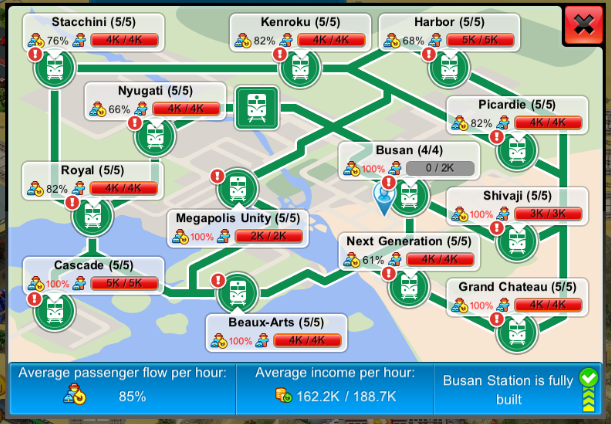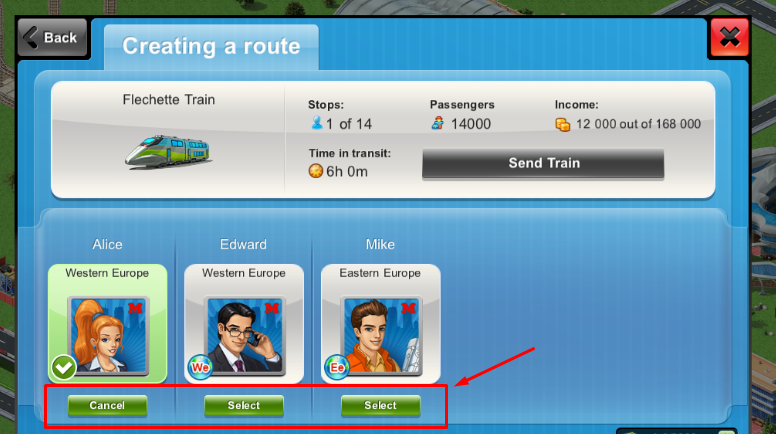There are two types of passenger trains in Megapolis: local trains and international trains.
Local trains
These trains can be found next to the Central Station. Each time you upgrade the Central Station, more train stations will become available to you. The Central Station is also where you can purchase new trains, upgrade existing ones and change the paths your trains follow. The maximum number of local trains you can have is 6. It is not possible to sell a train. Trains can be upgraded a limited amount of times.
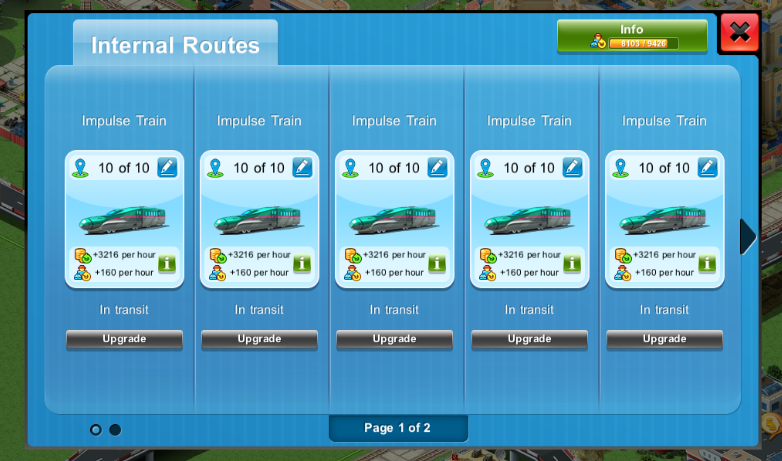
Local trains
These trains can be found next to the Central Station. Each time you upgrade the Central Station, more train stations will become available to you. The Central Station is also where you can purchase new trains, upgrade existing ones and change the paths your trains follow. The maximum number of local trains you can have is 6. It is not possible to sell a train. Trains can be upgraded a limited amount of times.
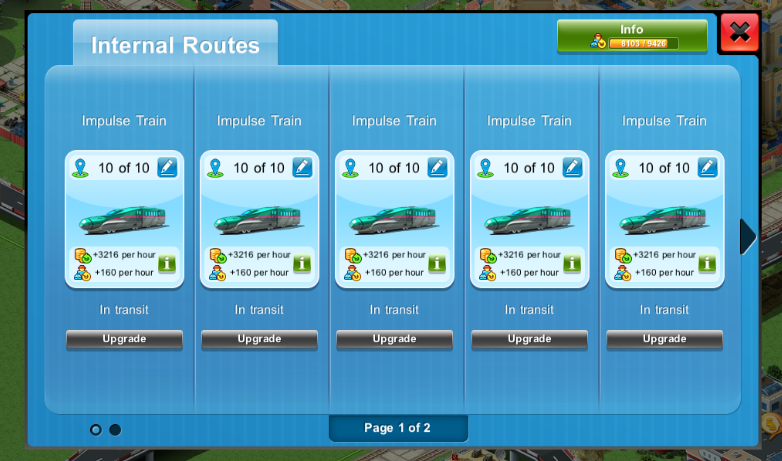
Buying a train
New trains can be purchased at the Central Station. This is also the spot where you can find information about all the trains you already own, and whether or not you have room to get new ones. If you have everything you need to purchase a train (including an empty platform to park it at), you will see an empty cell for a train with a plus symbol on it and a purchase button. Trains can be purchased by pressing on the plus sign, or this button. Trains can also be purchased by pressing on the icon of a train with a plus symbol on it, located above the train tracks next to the Central Station. This symbol is visible if you have room to purchase more trains at this stage of development for your Central Station.
New trains can be purchased at the Central Station. This is also the spot where you can find information about all the trains you already own, and whether or not you have room to get new ones. If you have everything you need to purchase a train (including an empty platform to park it at), you will see an empty cell for a train with a plus symbol on it and a purchase button. Trains can be purchased by pressing on the plus sign, or this button. Trains can also be purchased by pressing on the icon of a train with a plus symbol on it, located above the train tracks next to the Central Station. This symbol is visible if you have room to purchase more trains at this stage of development for your Central Station.
Upgrading trains
Navigate to the Central Station if you want to upgrade any of your trains (assuming they have not been fully upgraded yet). Use the “Upgrade” button to upgrade the train.
Navigate to the Central Station if you want to upgrade any of your trains (assuming they have not been fully upgraded yet). Use the “Upgrade” button to upgrade the train.
Sending out trains and selecting their routes
The Central Station is also where you can pick the routes your trains will travel on, assuming they are not currently already in use. To do so, press on the “Select route” button next to the train in question. A new window will pop up allowing you to adjust the route. You can also access this window by pressing on the icon with a train next to a railroad stop light next to the Central Station. Trains can be sent out only to those stations that have been fully built and are connected directly, or via other stations, to the Central Station. To select the route, press on the train stations on the map that you want the train to travel through. The Central Station is the starting point for all train routes. Next to the stops you will see information about how busy they are. At the bottom of the screen, you will see information about the entirety of the route. If the path to the station you are trying to include passes through another train station, this train station will be automatically included to your train’s route. Please note that adding the same train station to a train’s route multiple times does not increase the load on this train station. If you made a mistake, simply press on a train station again, and it will be excluded from the route. Once you are happy with your selection, press “Dispatch” to save the route.
The Central Station is also where you can pick the routes your trains will travel on, assuming they are not currently already in use. To do so, press on the “Select route” button next to the train in question. A new window will pop up allowing you to adjust the route. You can also access this window by pressing on the icon with a train next to a railroad stop light next to the Central Station. Trains can be sent out only to those stations that have been fully built and are connected directly, or via other stations, to the Central Station. To select the route, press on the train stations on the map that you want the train to travel through. The Central Station is the starting point for all train routes. Next to the stops you will see information about how busy they are. At the bottom of the screen, you will see information about the entirety of the route. If the path to the station you are trying to include passes through another train station, this train station will be automatically included to your train’s route. Please note that adding the same train station to a train’s route multiple times does not increase the load on this train station. If you made a mistake, simply press on a train station again, and it will be excluded from the route. Once you are happy with your selection, press “Dispatch” to save the route.
Editing a train’s route
You can adjust the route of any of your trains from the Central Station. To do so, press on the pencil icon in the upper-right corner of the cell with the train. The route editing screen will open, displaying the current route for the train. From here, you will be able to adjust its path.
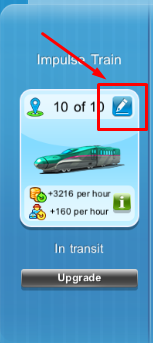
You can adjust the route of any of your trains from the Central Station. To do so, press on the pencil icon in the upper-right corner of the cell with the train. The route editing screen will open, displaying the current route for the train. From here, you will be able to adjust its path.
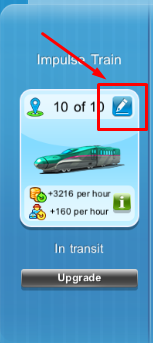
International trains
These trains can be found next to the International Terminal, and are used to transport passengers from the International Terminal to your friends’ cities. This is a very profitable business. The number of international trains you can have is limited. Upgrade the International Terminal if you’d like to have more international trains. It is not possible to sell a train.
Each of your friends’ cities is a train stop. Friends’ cities can be included in the routes of more than one train. Trains can go through a limited number of train stations. You will receive income for each stop you include in your train’s route. Train routes can include less stops than the maximum number allowed for this particular train.
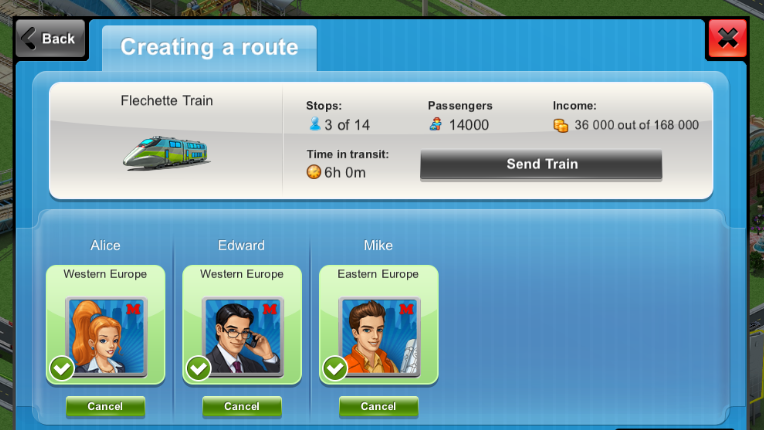
These trains can be found next to the International Terminal, and are used to transport passengers from the International Terminal to your friends’ cities. This is a very profitable business. The number of international trains you can have is limited. Upgrade the International Terminal if you’d like to have more international trains. It is not possible to sell a train.
Each of your friends’ cities is a train stop. Friends’ cities can be included in the routes of more than one train. Trains can go through a limited number of train stations. You will receive income for each stop you include in your train’s route. Train routes can include less stops than the maximum number allowed for this particular train.
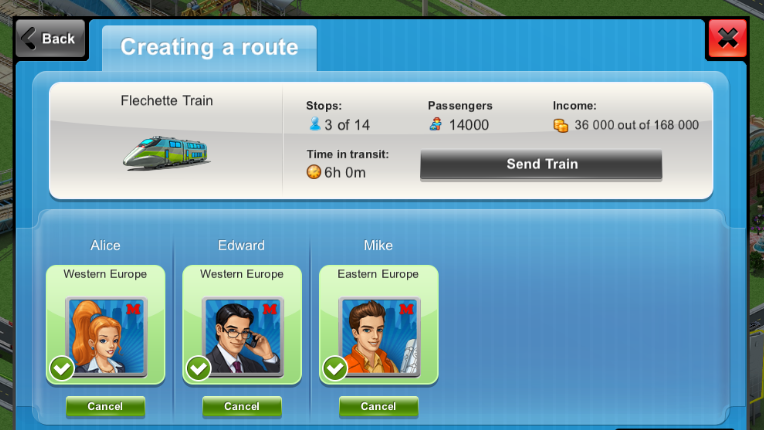
To send a train out, you need to have more passengers waiting at the International Terminal than the minimum number required. Upgrade your trains to be able to include more stops in their routes. You will get money for each of the train stations your trains stop at. The more passengers are on the train, the more money you will get for transporting them. The number of passengers for each of the trains is fixed, and is not affected by the number of train stations included in its route. Trains can be upgraded a limited number of times.
Buying a train
Trains can be purchased from the International Terminal. There you will also find information about your trains, and whether or not you have room to purchase more. If your International Terminal is already full at this level of development you will not be able to purchase any additional trains. Empty cells will have a plus sign and a purchase button on them. You can also purchase a train by pressing on the icon with a train and a plus sign next to the International Terminal.
Upgrading trains
All purchase trans that have not yet hit their upgrade cap can be upgraded from the International Terminal window. To do so press on the “Upgrade train” button under the cell with the selected train.
Sending out trains and selecting their routes
From the International Terminal window press on the button under the cell with the train to pick the route it will follow. This will open a window from which you will be able to select your friends’ cities as stops for your train. Simply press the “Select” button under the avatar of one of your friends to add their city to the route.
Buying a train
Trains can be purchased from the International Terminal. There you will also find information about your trains, and whether or not you have room to purchase more. If your International Terminal is already full at this level of development you will not be able to purchase any additional trains. Empty cells will have a plus sign and a purchase button on them. You can also purchase a train by pressing on the icon with a train and a plus sign next to the International Terminal.
Upgrading trains
All purchase trans that have not yet hit their upgrade cap can be upgraded from the International Terminal window. To do so press on the “Upgrade train” button under the cell with the selected train.
Sending out trains and selecting their routes
From the International Terminal window press on the button under the cell with the train to pick the route it will follow. This will open a window from which you will be able to select your friends’ cities as stops for your train. Simply press the “Select” button under the avatar of one of your friends to add their city to the route.
You can also access this window by pressing on the train icon in the International Terminal. If you would like to remove a stop from your train’s path, press “Cancel” under your friend’s avatar and his or her city will be excluded from the route. Once you are happy with your selection, press “Send Train” to send out your train. When the train returns and you grab the money you have earned, you will be able to send the train out on the same path as before by using the “Send” button under the cell with the train in the International Terminal.
Editing a train’s route
You can adjust the route a train takes from the International Terminal. You cannot adjust the path of a train that is currently out transporting passengers until it returns and you collect the money. Press on the pencil icon in the upper-right corner of the cell with the train. In the new window that opens, you will be able to see the stops your train will make, and adjust your selection.
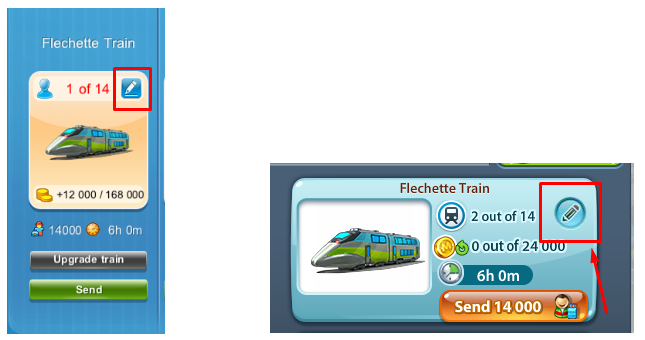
Editing a train’s route
You can adjust the route a train takes from the International Terminal. You cannot adjust the path of a train that is currently out transporting passengers until it returns and you collect the money. Press on the pencil icon in the upper-right corner of the cell with the train. In the new window that opens, you will be able to see the stops your train will make, and adjust your selection.
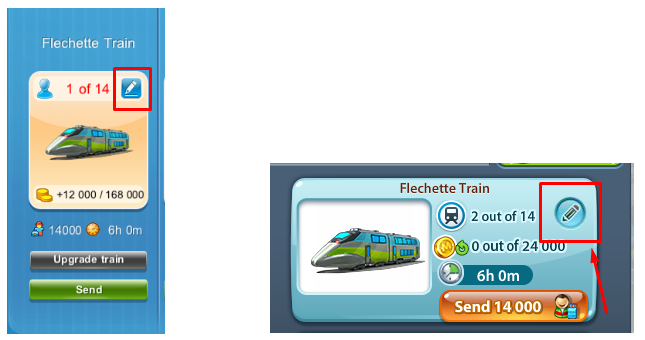
Mobile version Web version
Develop your railroad in your Megapolis!
Have fun playing the game!